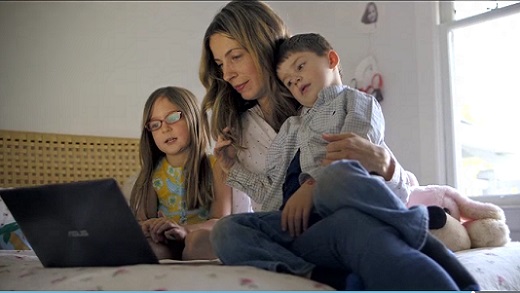Introducing Microsoft Edge
Think of the Hub as the place where Microsoft Edge keeps the things you collect on the web. My select Hub to view your favorites, reading list, browsing history, and current downloads. To import your favorites from another browser, select Hub > Favorites > Import favorites. Press and hold (or right-click) any item in the list and select Sort by name to arrange them alphabetically.