Control what you hear (and what you don’t) when you get a call, snap a pic, or type a message on your Windows phone. On Start , swipe over to the All apps list, and then select Settings > Personalization > Sounds to choose the right sounds for you.
Your phone already comes with a bevy of ringtones, but if you’re looking for more (or want to create your own), swipe over to the All apps list, select Store , and then search for ringtones. You’ll find apps like Ringtone Maker, which lets you create and cut ringtones and notification sounds from the music on your phone.
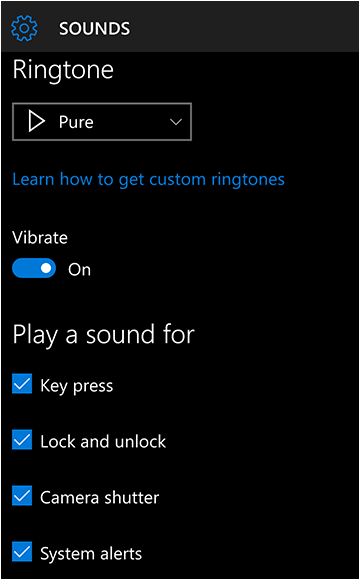
To get sound files from your Windows 10 PC onto your phone, connect your phone to your PC and do the following:
On your PC, select the Start button, then select File Explorer > This PC.
Under Devices and drives, double-click (or double-tap) your phone, double-click the Phone folder, and then double-click the Ringtones folder.
Find a sound file on your PC (for example, music files are often in the Music folder), and then drag the file into the Ringtones folder.
On your phone, go to Settings > Personalization > Sounds then select Ringtone to find and select your new ringtone.