Calculator in Windows 10
What’s new
The Calculator app for Windows 10 is a touch-friendly version of the desktop calculator in previous versions of Windows, and works on both mobile and desktop devices.
You can open multiple calculators at the same time in resizable windows on the desktop and switch between Standard, Scientific, Programmer, Date calculation, and Converter modes.
To get started, select the Start button, and then select Calculator in the list of apps.
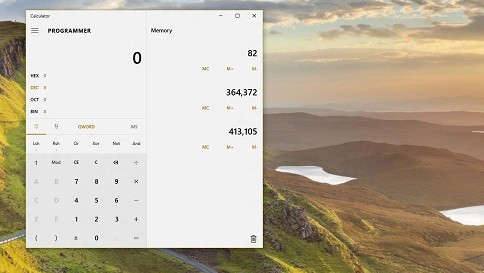
Switch modes
Use Standard mode for basic math, Scientific for advanced calculations, Programmer for binary code, Date calculation for working with dates, and Converter for converting units of measurement.
To switch modes, select the Menu button. When you switch, the current calculation is cleared, but History and Memory are saved.
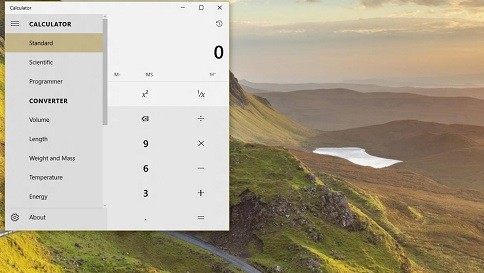
Memory
Save numbers to memory in Standard, Scientific, and Programmer modes. History stores all equations calculated since you opened the app.
To save a new number to memory, select MS.
To retrieve it from memory, select MR.
To show the Memory list, select M, or resize the window to show the Memory and History lists on the side.
To add or subtract a number from memory, select M+ or M-.
To clear the memory, select MC.
Calculator with Memory list
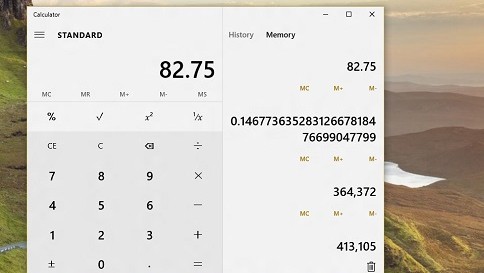
Keyboard shortcuts
Calculator has keyboard shortcuts to make things easier when working at a desktop PC. For example, press @ to calculate a square root, or press Ctrl + L to clear the memory.
I was having problems with my PC and one of your staff checked my computer and it seems that now some of the tasks i was able to do are not working the same. When I select the windows icon at the far left of the taskbar nothing happens.l used to be able to left click and all the programs , apps, etc. would appear and if I wanted to open an app or add it to the taskbar I could. Can this be fixed.
I have recently updated to microsoft 10 and my calculator fills out my whole screen. How do I resize this? I have tried right top corner to minimise but it doesn’t work. I hope someone can help me.
I have lost all use of microsoft apps ever since the update on the 13 of March what the F*** is going on